Your cart is empty.
Your cart is empty.Ovaltine Jenkins
Reviewed in the United States on March 1, 2025
If you're on Windows, you don't need to scan the QR code on the package: Windows automatically detects and installs the driver. During fingerprint registration, Windows actually prompts you to swipe on the sensor. During actual use I've found it fine just by placing your finger or by swiping your finger. Functionally this is the best Windows hello fingerprint sensor that I've ever used that's in USB form (I've used it in laptops, some laptops have better ones, some are worse). So far it's been really consistent, it detects your fingerprint very fast: a lot of the other USB fingerprint sensors I've used have issues with consistency, it might work fine for now, but eventually it just becomes a liability because it just can't detect your fingerprints.At the time of this review this is $20, which is a pretty good price. The only downside of this fingerprint sensor is it's really bulky: I would only recommend using this for a desktop. Speaking of desktops, ideally I'd prefer using a Windows Hello-supported Webcam, usually because they're easier to position since a webcam is almost always paired with my monitor. However if you do need a USB Windows hello fingerprint sensor, this is honestly the best one I've tried yet.
The Dragon
Reviewed in the United States on March 1, 2025
The setup and usage process is straightforward. Simply plug it in, and the driver installs automatically. Then, access your settings to add your fingerprints. While it does not include instructions, it provides a QR code that directs you to the necessary instructions if needed. Registering your fingerprints is as easy as swiping your fingers several times from different angles. It has performed well for me, earning a five-star rating.
Recommended Products