Your cart is empty.
Your cart is empty. More compatible models: Dell
Inspiron 11 3148
Inspiron 14 5482
Inspiron 13 5368
Inspiron 13 5378
Inspiron 13 5379
Inspiron 13 7352
Inspiron 13 7353
Inspiron 13 7359
Inspiron 13 7368
Inspiron 13 7375
Inspiron 13 7378
Inspiron 15 5568
Inspiron 15 5578
Inspiron 15 5579
Inspiron 15 7558
Inspiron 15 7568
Inspiron 15 7569
Inspiron 15 7570
Inspiron 15 7573
Inspiron 15 7579
Inspiron 15 7580
Inspiron 17 7779
Latitude 3379
Latitude 3390
Compatible Part Number:
0PF8JG PF8JG
0JDX1R JDX1R
0248FC 248FC
450.07R03.000
450.07R03.0021
450.0EZ05.0011
450.07R03.0001
Package includes: 1x DC Jack Power Cable(5CM)
If you have any questions, please contact our customer service!
DM
Reviewed in Canada on July 17, 2024
Worked as advertised
Gary Dickinson
Reviewed in the United States on August 5, 2023
works fine ease fix for broken charge port
PESH
Reviewed in Canada on August 4, 2023
to repair laptop
Krishna
Reviewed in the United States on May 31, 2023
The Gin Tai replacement power jack unit fits and functions perfectly on my Dell Inspiron 13 - 5368 2-in-1 Laptop with Touch Screen. The power port now works like brand new. After about 6 years of use, the power port on my Inspiron 13 had worn out, this buy from Amazon fixed the issue. It took me about 10 minutes to remove the old port and replace it with this new unit.Please refer to the picture for a better understanding of the various hardware discussed in the installation process explained below. This Installation process is specific to Dell Inspiron 13 - 5368 2-in-1 Laptop with Touch Screen. Tools needed are Medium sized Philips Head Screwdriver and a Flat Nose Screwdriver. Removal and Installation of all the screws will need the use of Philips Head Screwdriver.To start with, power down your laptop completely and disconnect the power adapter from the laptop. Remove the 9 screws on the back cover of your laptop, open up the cover. Locate the power port which is readily visible on opening the back cover. The first thing you want to do is to gently unplug the white plastic power port female connector to the main board male connector. Once the connector is disconnected, make sure to make a note if the female pin receiver on your female port connector housing is in the top row or the bottom row (mine was in the top row, I have to believe this is the case on all connectors, but be sure of this in your case). The reason I say this is, when you install the female connector of the new port to the male connector pins on the main board, you don't mess up the male connector pins on the main board connector housing. Now, remove the screw that holds the power port in place, you may also want to unscrew the two screws that holds the metal plate (of the screen hinge) under which the power port unit resides, cock the metal plate a tiny bit using a flat nose screw driver (Be sure to be gentle as you do this), pull out the power port and slide in the new power port in place (This will need some finesse). Make sure to secure the power port with its screw and replace the other two screws of the hinge plate. Now connect the female connector of the new power port to the male connector of the main board, making sure the pin receiver on the female port is in the right orientation and is aligned to receive the male pins, be very gentle as you do this. Now re-install the back cover in place and secure it using its screws. You are done.Hope this helps...
Paulgeek
Reviewed in the United States on October 16, 2023
Fast shipping, worked great.
The Wise
Reviewed in Canada on February 15, 2021
Product as describe.Easy definitely worth fixing your self.11 screws and all is fixed.Suggest before installing to check component fits the charger.
Santosh R Moorching
Reviewed in India on August 28, 2020
It is working perfectly
Sharia Marcus
Reviewed in the United States on July 8, 2020
Perfect! The piece broke off that helps to hold a charge on my Dell laptop. This replacement was just what I needed. Works perfectly, and fits snug just as it should be.
Brian Q.
Reviewed in the United States on June 3, 2020
laptop charger wouldn't stay in the charging port anymore and wouldn't charge. called around and everyone wanted 100's of dollars to fix it, found this and decided it was worth the few dollars to try myself. install was super easy, found a youtube video and just had to remove the screws on the bottom, pop off the cover, and then this was just a plug. took about 10 or so minutes from start to end!
Arun Singh
Reviewed in India on May 5, 2019
It took hardly 10 minutes to fit in & now working perfectly. seller contacted me directly just after order placed and confirmed model of laptop again.
Simple
Reviewed in the United States on January 20, 2019
It works great just can't put it in right cause the screw is lost. So no more laptop until a replacement screw is found.Edit: okay so two months later it seems to have burn marks now uh... it is a good value but kinda scares me it lasted 2 months.
Penny
Reviewed in the United States on September 22, 2018
Poor quality. This one arrived with broken wires right out of the box. I used this same product less than 2 months ago and computer just stopped charging due to broken wire on the installed adapter. Lesson learned - ordering from a different company.
T. Johnson
Reviewed in the United States on April 19, 2018
Using this part I fixed the loose power adapter port on my Dell Inspiron 13 7353 in less than 10 minutes. My kids had broken the old one by yanking the cord the wrong way too many times. Since I use this machine to run a CNC machine it must have a reliable power connection, because for some reason it will not correctly control the CNC when its on battery power.This is a very easy fix that only requires removing the screws that hold the bottom laptop cover in place, using a spudger to separate the cover from the body of the laptop, unscrewing the old port (mine had a broken plastic tab under the screw) and then carefully removing the connector (a spudger helps avoid breaking things here). Reverse the operations to install the new part and you are done. While this is easy, if you are not experienced with fixing delicate electronics you may wish to pay someone to do it. Kudos to Dell for making this so easy to repair.
Recommended Products